
With the new release of Smart Club Distances, its even easier for players to prepare for tournaments. While most low handicap players have a little better understanding of their club distances than their high handicap counterparts, there are some tricks that can still be useful to any golfer, regardless of skill level.
Despite the confusion for some who think Arccos is better for high handicappers or those that think it’s designed for elite players (we know that everyone benefits…), Smart Club Distances is useful to everyone—just depends on the situation.
Suggested Post: Arccos For Every Handicap
‘Weather’ or Not
With the launch of the A.I. Rangefinder in early 2020, weather was incorporated into distances during play. Understanding how the elements were affecting distances was already being included in the club recommendations from the A.I. Caddie Advice. This was helpful during play when you could utilise the ‘smart’ features during your round.
When using the weather functions in the app, the readings are taken from roughly 15 minutes prior to the moment you are using it. Hence why some days will include the gusting weather in the rangefinder—so players can use their best judgement with the information and what they are seeing right in front of them.
However, in order to comply with USGA or R&A rules for sanctioned events Arccos Members would have to turn on ‘Tournament Mode’—which eliminates features that are non-conforming.
Hello, Simulated Distances.
This useful feature is perfect for people looking to study their game, prepare for specific rounds on unfamiliar territory or elements, as well as create their own compliant ‘yardage’ notes. Accessing Simulated Distances is only available when members are not currently playing a round with the app. Which means it is designed for before your round preparations, or post-round debriefing.
For most casual rounds of golf, players don’t usually analyse a course, the weather forecast, and fully strategise their on-course strategy. However, the same can’t be said for tournament rounds, where every stroke or misstep can be costly (sometimes literally). So prep for important rounds (ahem, Club Championship) just got more effective with Simulated Distances because of the ability to plan out the direct impact of temperature, winds, and altitude on a player's distances.
Make a Prep List, and Check It Twice
Routine is everything in golf, and a lack of routine brings in potential unwanted surprises. So before a round, it is important to figure out what steps best help you plan for your best strategy on the course. The first important thing is to check the weather forecast. Depending on the season this might be easier said than done, as many geographies can have highly variable conditions throughout any given day.
Once you have a gauge of the forecast, head to the Simulated Distances tab under ‘Clubs’ in the bottom navigation bar of the Arccos App. If the hourly forecast is showing high varying conditions it might be helpful to capture a few different scenarios (cold morning, but sun warms up before the end of your round etc.)
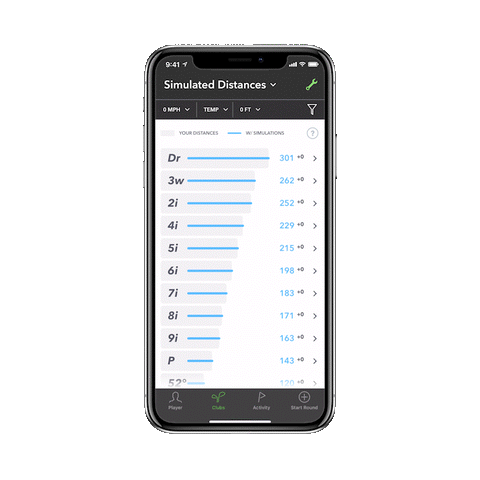
Altitude is usually pretty easy as the majority of golfers don’t regularly play in dramatically different elevations from day to day. So the first step is to know the altitude for your home course, and judge from there. If you are in a similar region without much geographic changes, it’s easy to set this filter and generally leave it untouched—that is, until you start exploring some further away courses.

By adjusting the filters to consider the altitude, and the temperatures, it gives players an excellent idea of the impact of these elements and how they will directly correspond to the course they’re playing. During competitive play when ‘Tournament Mode’ is on, players can still utilise their notes from their prep to determine their club choice based on their yardage and the scenario they are playing in.

Players have been known to keep written yardage for each of their clubs in their notes. However, with Simulated Distances is easier than ever for players to go a step further and have their likely yardages based on the elements at play based on which course they are playing. This can be particularly important for ‘Wind’ as the direction can greatly impact distances whether hitting with the wind or against it. As a player goes through a course the wind direction changes, so distances can be rather different from one shot to the next. So having notes on the basic changes between club distances and wind direction, can give a player a solid advantage on a breezy day just from more appropriate club selection.
While it sounds like prepping for a tournament applies only to elite golfers, this can be very helpful to mid-handicappers and the high-handicappers as well. By leveraging Arccos and the unbiased tracking of true on-course distances, it helps players get a better understanding outside of a ‘static environment’ like the range or a simulator (where it is easy to hit the same club repeatedly). If players are coming up short, they can begin to evaluate whether it was a mis-hit, or if club selection was truly the error by utilising Smart Distances and the detailed club stats. Letting the data speak for itself, will help golfers of any level begin to play smarter and shoot lower scores.






Share:
Arccos Golf Announces Hiring of Renowned Golf Data Analyst Lou Stagner
Tracking Putts Is The Key To Lowering Your Scores