How to Review and Edit Your Round
At Arccos, we love our data and want you to have the most accurate information possible. To achieve the best insights into your performance, some simple editing can help improve the accuracy of your stats. Here are a few quick editing tips to assist you.
Establish a Routine:
- Some golfers may not want to fiddle with their phones during a round, so editing after a round might suit them best. After you finish, spend some time at the clubhouse and relive your round. While doing so, you can quickly and simply edit any shots that might have been miscounted, including penalties. For those who don’t mind using their phone, editing between holes can keep your round accurate as you play. Finding the best routine that fits you might take a couple of rounds, but just like a pre-shot routine, it will become second nature.
Putting:
- Some common edits are needed on and around the greens. While we do our best to detect all your shots, gimmes and tap-ins are the most frequently missed. After or between holes, be sure to:
- Confirm your correct score and number of putts.
- Mark the distance of your putts.
- Set the Pin Location. This is simple to do while on the green and helps us provide you with more precise stats in the end. There are two ways to easily set the pin:
- If you have live activities enabled, you will see a "set pin" button on your phone lock screen that allows you to set the pin while you are on the green with a quick tap.
- Or you can edit the round and set the pin directly through the in play screen.

Penalties and adding missed shots:
Sometimes we hit it into the hazard, duff, or whiff—it happens. To ensure these penalties or close proximity shots are accounted for, make sure to edit your round and add in any extra shots or penalties taken.
- To add a penalty shot: Tap the edit button on the bottom right corner of the hole. Tap the shot where the penalty occurred, then tap "penalty" at the bottom and add the corresponding number of strokes.
- To add an extra shot: Tap the edit button on the bottom right corner of the hole. Then tap the “add shot” button. If you are unsure, we have hotspots to help pinpoint where the missing shot may have been.

Terrain changes:
To really dial in your data, you can adjust your terrain in the app during editing to ensure it’s correct. We will do our best to determine the terrain, but sometimes when it's on the edge between two different types of terrain, there might need to be some adjustment.
- To adjust the terrain: Tap the edit button on the bottom right corner of the hole. Tap on the shot you hit, and at the bottom, you’ll see the terrain captured (Fairway, Rough, or Sand). If this needs to be adjusted, click on the terrain, and your options will pop up to change it.
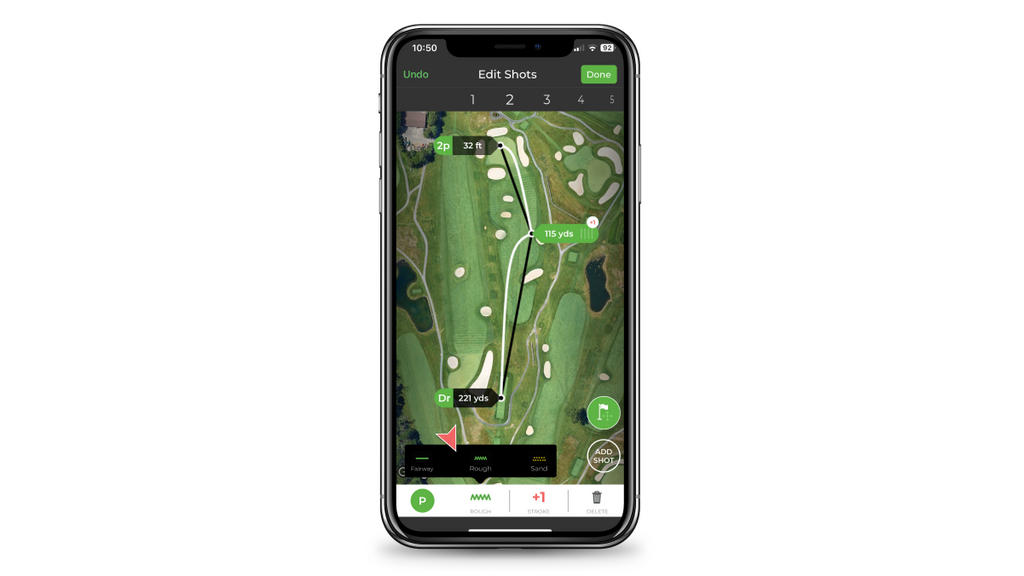
After finishing your edits, click "Done" on the top right. Be sure to review and edit every round. More accurate data leads to more precise insights about your game.