Should you have any questions about how to use Arccos Caddie, please send a note to starter@arccosgolf.com or contact our Customer Experience team at 1-844-692-7226. Alternatively, visit our online learning platform Arccos Academy.
What is “Arccos Caddie”?
A feature within the Arccos Caddie app, Arccos Caddie helps players Go Beyond Guesswork by providing their live club recommendations for every shot on every hole on any course in the world. Arccos Caddie does this by leveraging:
- Each player’s personal performance data
- Other users' shot data (including more than 100 million shots hit by the Arccos community)
- 368 million geo-tagged data points on more than 40,000 courses
- Precise elevation data
- Forecasted weather conditions – including wind speed, wind direction, precipitation, temperature and more
In addition to providing the optimal path off the tee, Caddie will provide the following:
- Persistent display of wind speed and direction throughout the app during a round
- Display of elevation change between the player’s location and their next shot
- Display of ‘Plays Like’ distance (factors in wind speed and direction and elevation)
- A tournament mode for tournaments played according to the Rules of Golf (USGA/R&A)
How does Arccos Caddie work?
Either during or before a round, the player taps the "Caddie" button within the Arccos Caddie app to see their optimal strategy from any point on the course. Arccos Caddie provides:
- Likely shot distance as impacted by wind, elevation and other factors
- Expected score
- Likelihood of hitting the fairway, and
- Chances of missing left or right.
On par 3s, Arccos Caddie also shows a player’s chances of hitting the green in regulation and predicts the miss percentage by quadrant.
‘Plays Like’ distances factoring in wind speed and direction as well as elevation will appear on both the rangefinder and the front/center/back distance display in the app.
RELATED: Join the Big Data Revolution and Get Your Arccos Caddie Smart Sensors Today!
How much is Arccos Caddie?
Arccos Caddie is a free feature for all users of the Arccos Caddie app, including Cobra Connect & PING users.
How many rounds do I have to play with Arccos before I can use the Arccos Caddie?
For Arccos Caddie to have the necessary shot data to provide off the tee recommendations, players must play the equivalent of five 18-hole rounds with Arccos. ‘Plays Like’ Distances, wind speed/direction, and elevation are available as soon as you create your Arccos account and start playing.
Does Arccos Caddie get smarter the more I play?
Using the power of the Microsoft Azure Cloud, Arccos Caddie gets smarter with each shot a user takes.
What are the benefits of using Arccos Caddie?
The role of a caddie is to help golfers make smarter choices on the course. Arccos Caddie provides players with the information they need to make data-driven decisions, where the proper choice is often the difference between a birdie and a bogey. Arccos Caddie helps players eliminate guesswork on every tee box, resulting in more confident swings and better results.
Can I use Arccos Caddie on a course I have never played?
Yes, Arccos Caddie provides users with an optimal strategy on every hole in the world, regardless of whether a user has previously played that course. This can help players prepare for a round at a course with an unfamiliar layout, and also show them how they should approach that week’s PGA, European or LPGA Tour course.
What is ‘Plays Like’ distance?
‘Plays Like’ distance is the ‘true’ distance for that next shot that factors in wind speed, wind direction and elevation change.
Can I use the app in a tournament?
Yes, you can turn on Tournament Mode. This will show you only the features of Arccos Caddie that conform to the Rules of Golf – including display of your optimal strategy, wind speed and wind direction. Make sure to turn off Tournament Mode after the competition.
What is Tournament Mode and how do I activate it?
Tournament mode disables certain features of Arccos Caddie that do not conform to the Rules of Golf. These include displays of elevation and Plays Like distances (which factor in elevation data). This can be activated via a simple toggle on the Player -> Settings tab.
How is wind speed and direction calculated?
Arccos Caddie’s artificial intelligence triangulates weather data in real time by pulling information from multiple weather sources.
Wind speed and direction do not seem to be accurate?
Local gusts and terrain aerodynamics (tree wind tunnel or uneven terrain) cannot be taken into account. The wind speed and direction is generalized for your location from a robust subset of weather data providers.
How do you calculate elevation?
Using GPS and mapping technology, we are able to determine the elevation at your location and your target location.
How is Microsoft involved with Arccos Caddie?
Arccos and Microsoft have formed a technology partnership to develop an artificial intelligence platform that helps golfers of all skill levels make data-driven decisions to shoot lower scores.
Do I need a cell signal to use Arccos Caddie?
Off the tee recommendations using Arccos Caddie can only be used with a cell signal or on a Wi-Fi connection.
If a round is started while in airplane mode, ‘Plays Like’ distance calculations will include elevation but not wind speed/direction.
If a round is started online, and then put into airplane mode, ‘Plays Like’ distances will include wind calculations at the speed/direction it was when the round was started, however it will not update throughout the round.
Will Arccos Caddie drain my phone battery?
Using Arccos Caddie during play may add an extra 10% battery drain to your phone during your round, depending on how often it is used.
How do I move the flag location in Arccos Caddie?
Users have two options to move flag locations when getting off the tee recommendations in Arccos Caddie:
- Users can tap on the green, which will automatically zoom into green level.
- Users can also tap the flag icon on the top right corner of the phone to zoom into the green level. Once there, users drag the flag icon to the current hole location. Arccos Caddie automatically adjusts its calculations and offers a new optimal path.
Does Arccos Caddie adjust tee boxes?
If a player is standing on a tee box, Arccos Caddie will show the optimal path from that location. If a player is not on a tee box, or not playing a round, Arccos Caddie will default to the middle tee box. Users may adjust the tee box location at any time.
What happens if I want to see my likely path for an alternative club off the tee?
Arccos Caddie offers multiple recommendations for each hole. The first option presented is the most optimal path, though players can view other options off the tee for each hole by tapping the club icon in the bottom left corner of the screen.
When will Arccos Caddie be available on Android?
At this time, Arccos Caddie is only available to iPhone users. Android development is underway and an anticipated launch date will be shared as soon as possible.
For any additional help, please visit Arccos Academy.
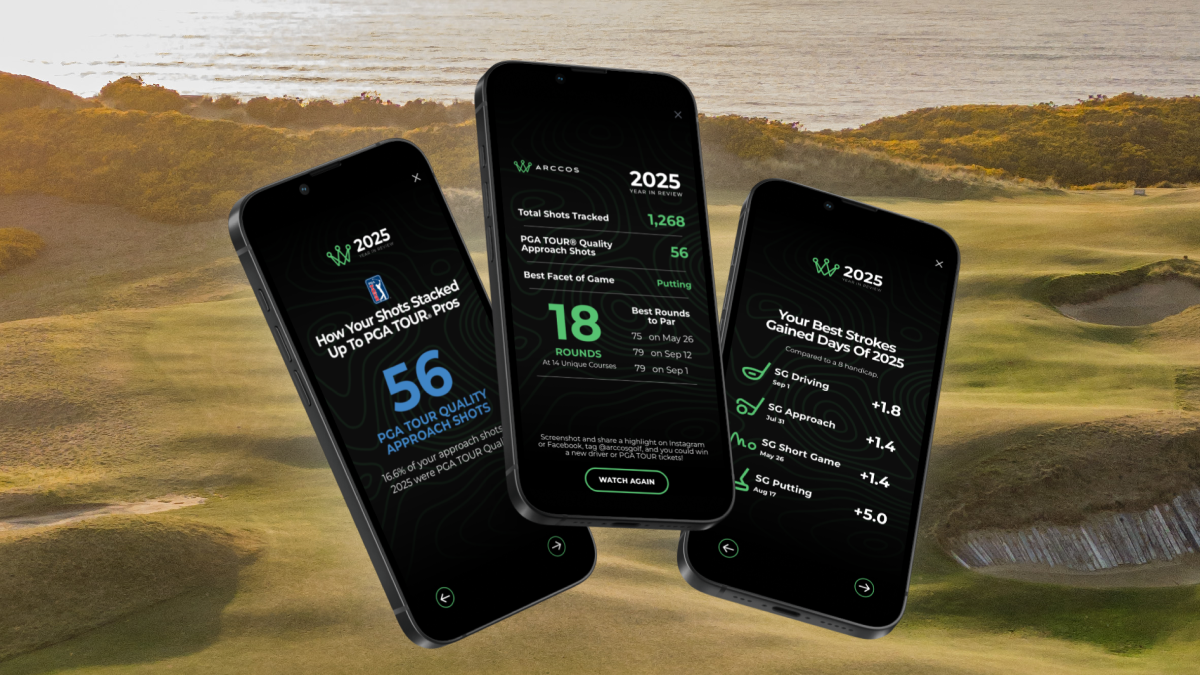
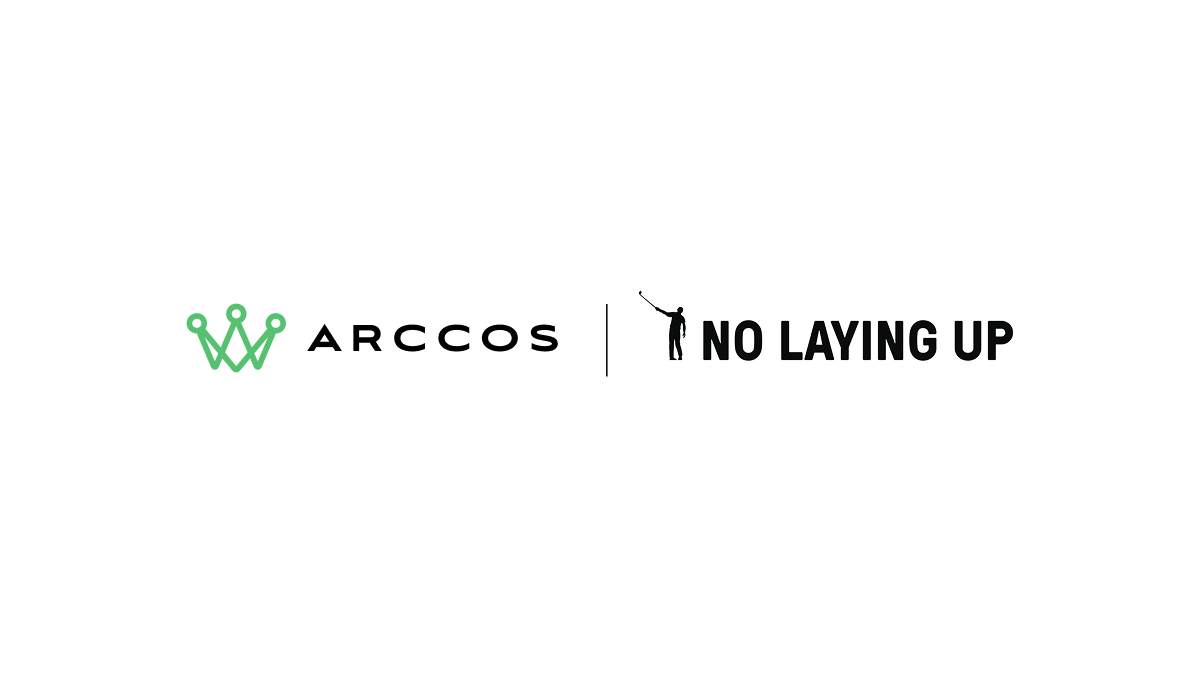




Share:
The Wall Street Journal Takes a Deep Dive Into Why Golfers Overestimate Their Ability
Arccos Caddie Launch Highlights From Wall Street Journal, Golf Digest and More